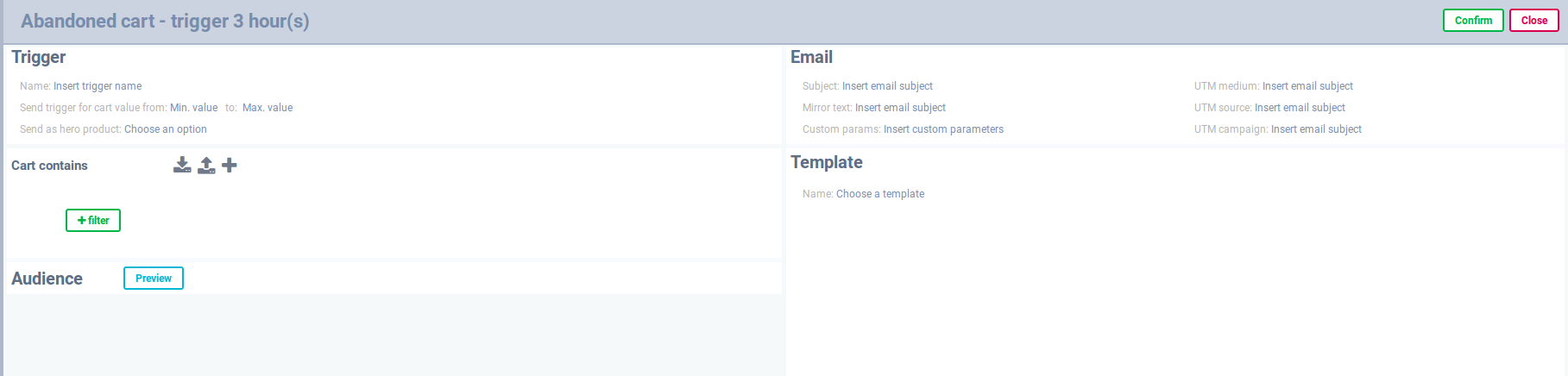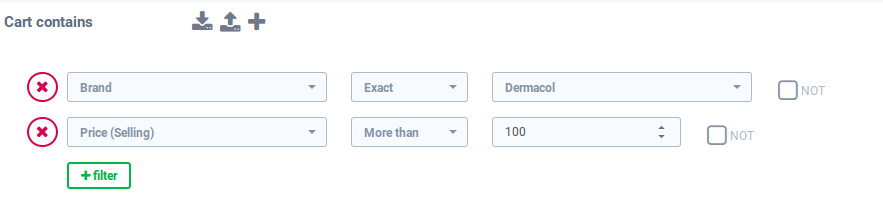Abandoned cart
Create campaign
- In the menu select Emails > Triggers > Abandoned cart. Add new campaign with +Campaign.
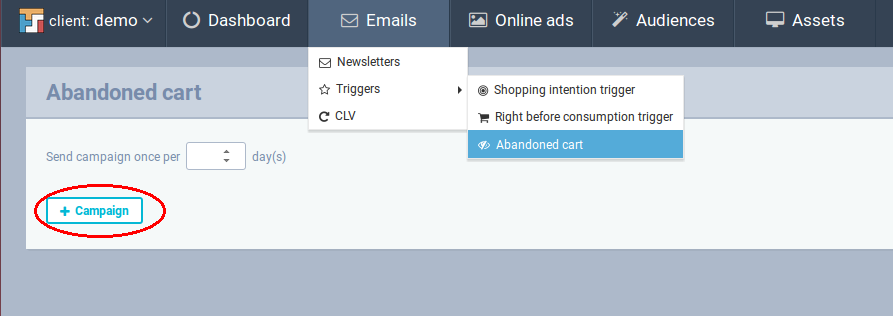
- Campaign has following rules for the time settings Send after X hours/days visitor abandoned cart:
- Click +Step to create new step. Use Edit to specify the template, cart content and campaign settings. After that, you can Activate the step or Delete it. You can also Delete campaign with all the steps.

- If you want to copy the same step into another campaign you have 2 choices:
- Copy the selected step by dragging into another campaign.
- Click Copy into new campaign which will copy the whole campaign including all steps.
- Fill the frequency of sending in Send campaign once per X days.
- For example, 3 days means that the first campaign will not be sent sooner than 3 days after the last campaign is sent.
- This settings does not effect the time periods of each campaign: If the first campaign is set 2 hours after abandonment, the second campaign after 2 days and third after 10 days, then all of them will be sent regardless of frequency settings in case no customer response. However, if the customer reacts to the first campaign and adds another item to the cart content immediately, then the first two campaigns will not be sent again and only the third campaign will be sent after 10 days of cart inactivity.
- Finally, Save changes or discard all unsaved changes by Cancel.
Step settings
- Specify the value of cart (unlimited assumed if empty).
- Hero product: All personalised products in the template (substitutes, complements) are recommended to this product. Select the option how to choose it: Highest price or Latest interaction.
- Cart contains: Segment the customers by their cart content.
- Preview the audience which you are targeting right now.
- Confirm all changes or discard them by Close.