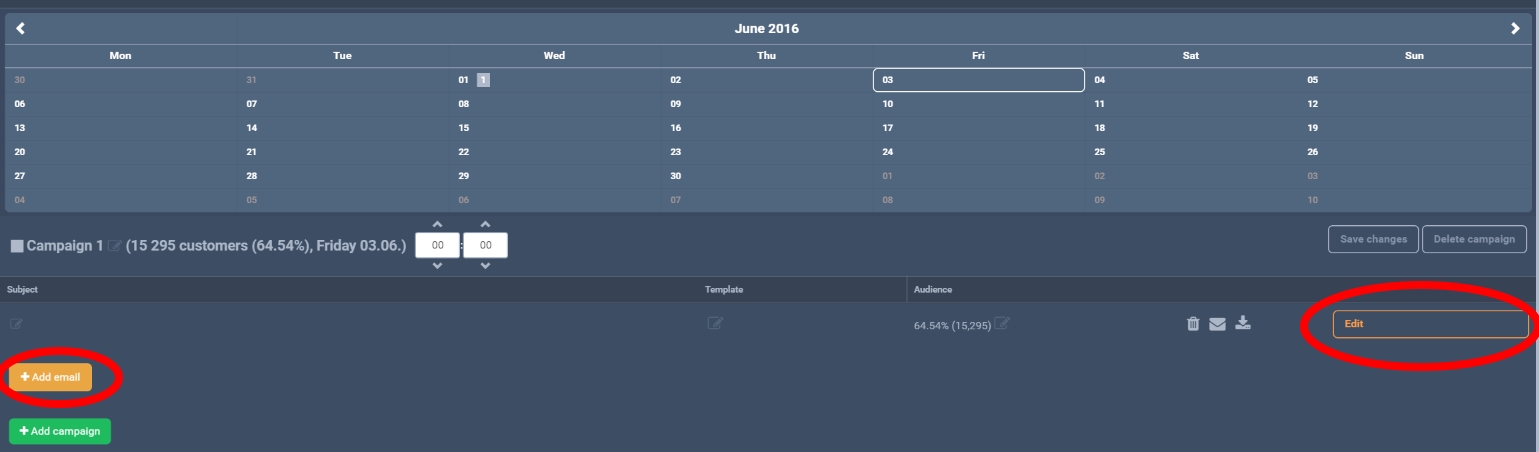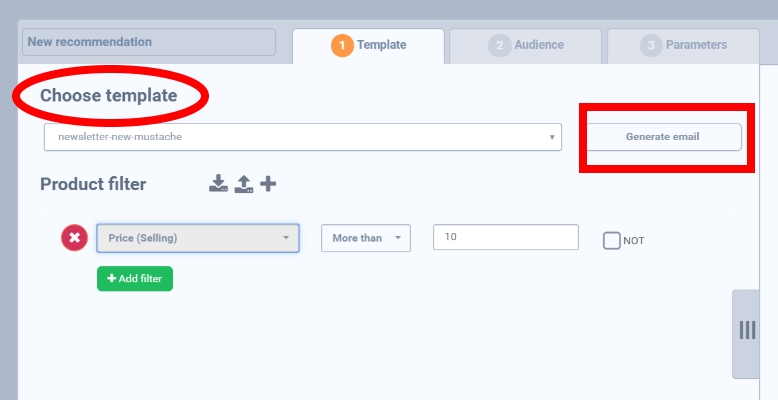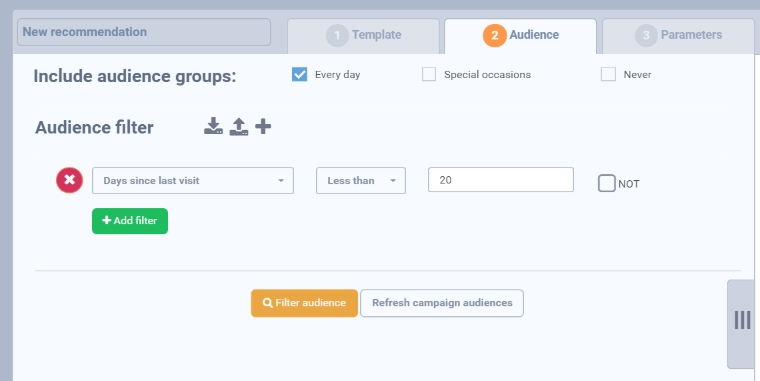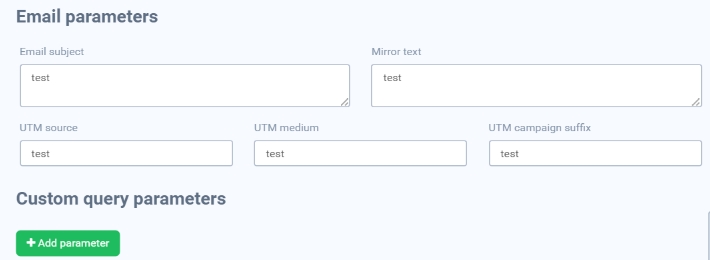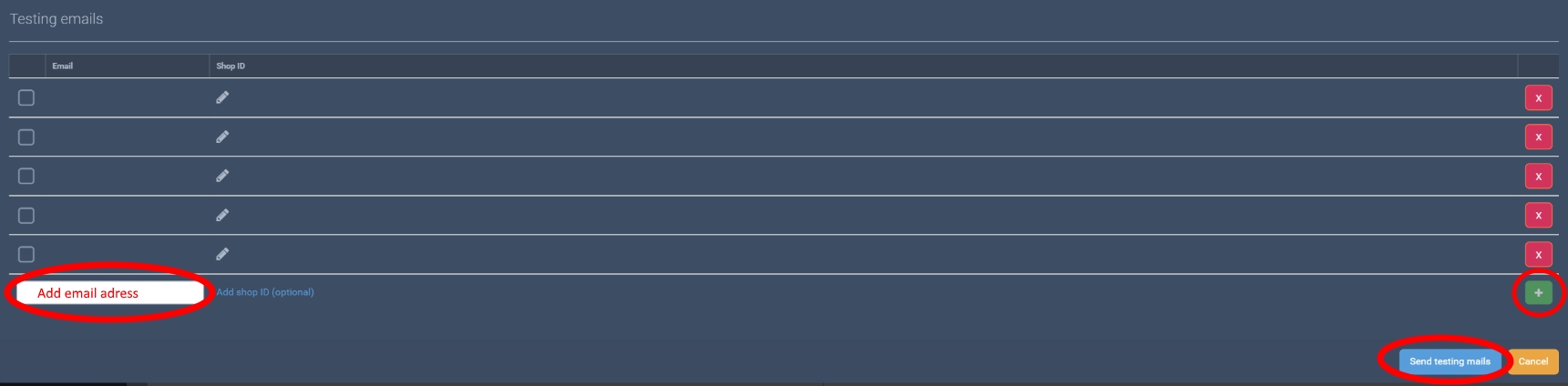Newsletters
Start your first campaign by adding campaign and adding email. Then by using Edit button you can set newsletter template and other parameters.
In the first step choose a newsletter template which you have uploaded in Assets already. Here you can find how to upload your templates.
By “Generate email” feature you can preview a chosen template. It shows you on the right besides the tab.
In the product filter you can choose the attributes for products you want to include in newsletter. For detailed filter explanation and their usage check in the documentation a section Product filter.
Next step is creating the target audience – customers group the newsletter is dedicated to. Description of all filters can be found here – Customer filters.
The last step allows you to set the Email subject. This is also an important part since your subject line presents the first impression on your customers. Sometimes it can be even more important as email body and it is u quite often decisive component which can persuade the customer to preview the email.
- Mirror text – the text shown in email subject
- UTM source – to identify a search engine, newsletter name, or other source.
- UTM medium – to identify a medium such as email or cost-per- click
- UTM campaign suffix – Used for keyword analysis. Use utm_campaign to identify a specific product promotion or strategic campaign.
The example of mirror text:
After setting all parameters it is always very useful to send testing email so you can see the newsletter is working properly.
For sending testing mail click on small envelope icon. Than you need to fill in email address, green Plus button and Send testing mails.
If you want to pair the personalized content of the testing mail with a specific customer, fill in Shop ID. This ID must be the same as one of customers ID from customer feed.
After receiving the email make sure all links work properly, try to click on them and also make sure products are shown correctly.