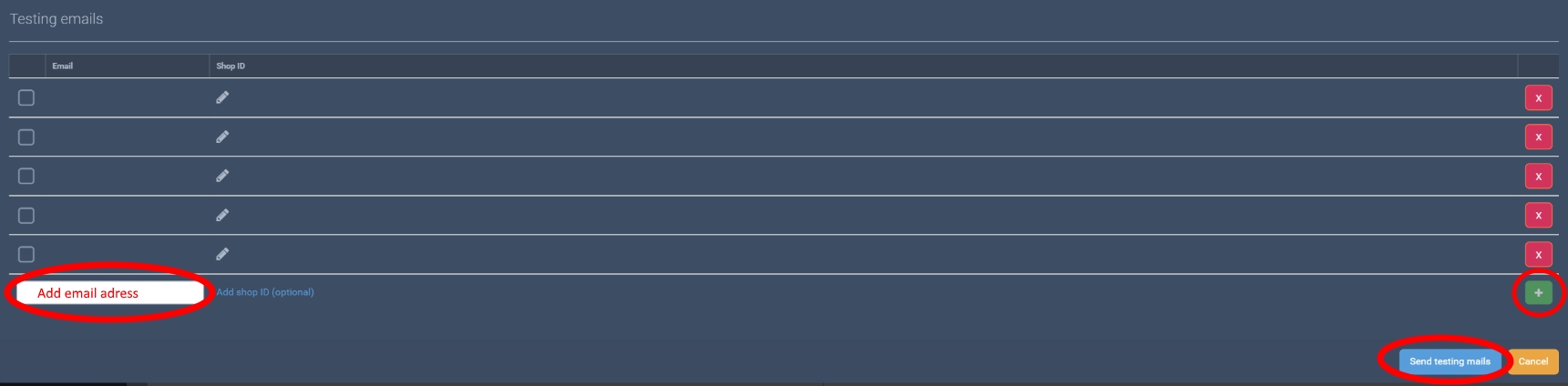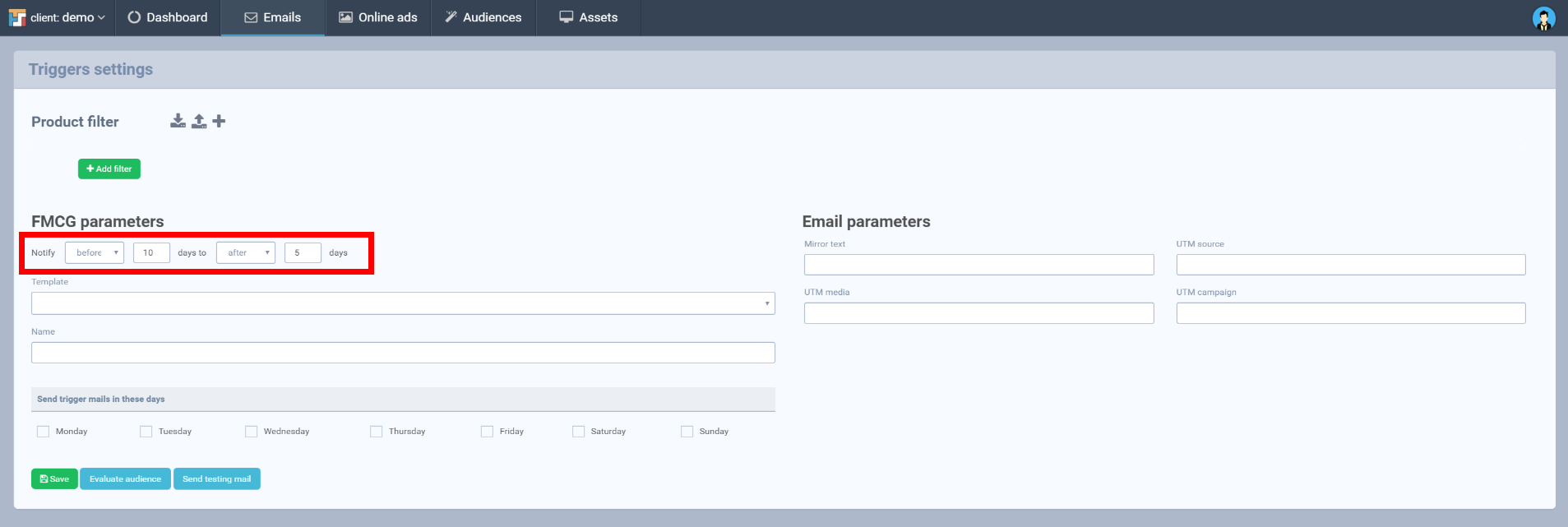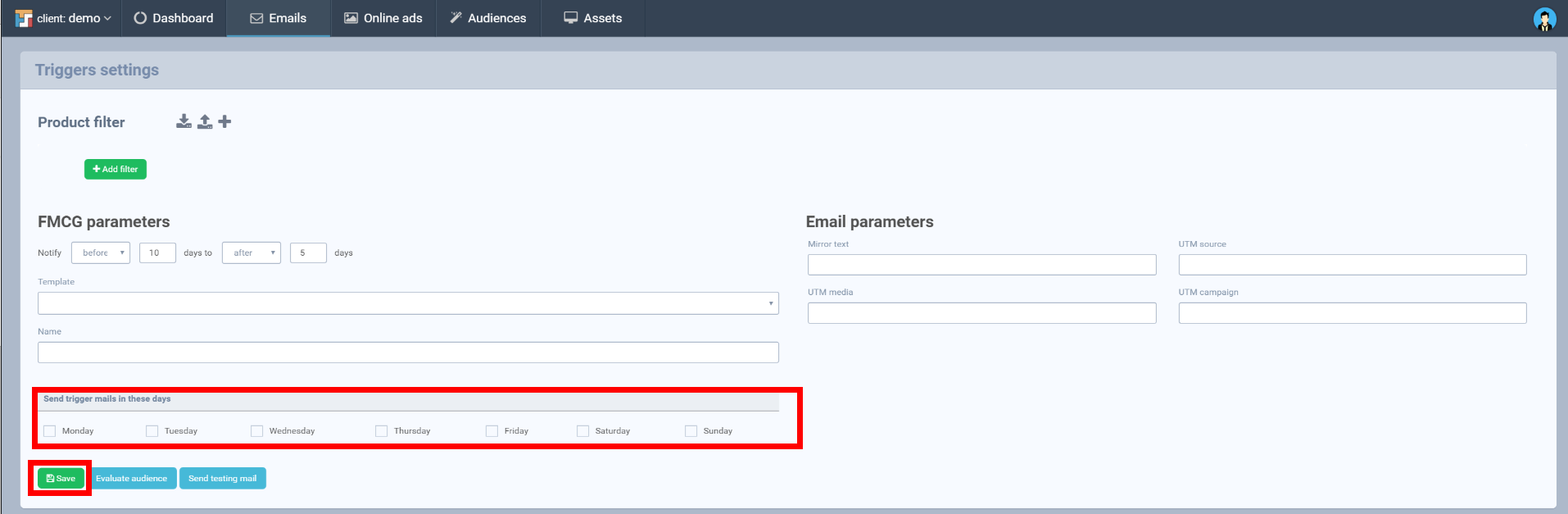Right before consumption
- Right before consumption trigger e-mails are sent automatically after requested period to specific audience segment
- These newsletters are usually connected with products which customers use to run off and/or need to buy this product periodically (e.g. baby napkins or dog chow)
- The newsletter usually contains:
- 1 Hero product – the product which customer is going to run off and need to buy new package
- 3 products consistent with Cross-sell strategy (Complements) – products connected with main products such as accessories, products from familiar categories and so.
- Here you need to set as the first Frequency of sending (days) which defines the time period in which customer can receive Right before consumption trigger again.
- Then you click on New trigger
- Then enter the Notify before and after parameter
- Choose template you want to use in a campaign.The template need to be uploaded in Assets. Here you can find how to upload new templates.
- Let’s see how does it work in a practical example below:
- There is a customer who should run off two products during next days. Product A should be done on 10.05. Frequency of sending is set on 10 days and Notify before 10 and after 5 days. This means that he can receive a trigger some day between 1.5. and 15.5. Based on our settings he will receive the first mail on 1.5. (10 days before he should run off a product) and than the second one will be sent on 11.5. (since frequency is set on 10 days). As we have mentioned a customer is going to run off another product B during the same interval. Since the interval is overlapping the newsletter will include both A and B products. Frequency of newsletter is global, so customer always receives trigger for a maximum of 1 x Frequency of sending. But some newsletters will contain more main products (complements are always there).
- The last step is to set days you want to send triggers and Save a campaign.
- Here you can also Evaluate audience to see e-mails addresses to which triggers will be sent and you can also Send testing mail and check if it is working appropriately.
- The last step allows you to set the Email subject. This is also an important part since your subject line presents the first impression on your customers. Sometimes it can be even more important as email body and it is u quite often decisive component which can persuade the customer to preview the email.
- Subject for Right before consumption triggers can also include the title of main product – main product which is going to pass off. The only thing you need to do is to add mustache {{fmcg1_title}}.
- For example: Nedochází vám {{fmcg1_title}}?
- On the right side you need to fill also Email parameters similarly as for other newsletters campaigns
- Mirror text – the text shown in email subject
- UTM source – to identify a search engine, newsletter name, or other source.
- UTM medium – to identify a medium such as email or cost-per- click
- UTM campaign suffix – Used for keyword analysis. Use utm_campaign to identify a specific product promotion or strategic campaign.

- The example of mirror text:


- After setting all parameters it is always very useful to send testing email so you can see the newsletter is working properly. For sending testing mail click on small envelope icon. Than you need to fill in email address, green Plus button and Send testing mails. After receiving the email make sure all links work properly, try to click on them and also make sure products are shown correctly.
Shop ID
If you want to pair the personalized content of the testing mail with a specific customer, fill in Shop ID. This ID must be the same as one of customers ID from customer feed,