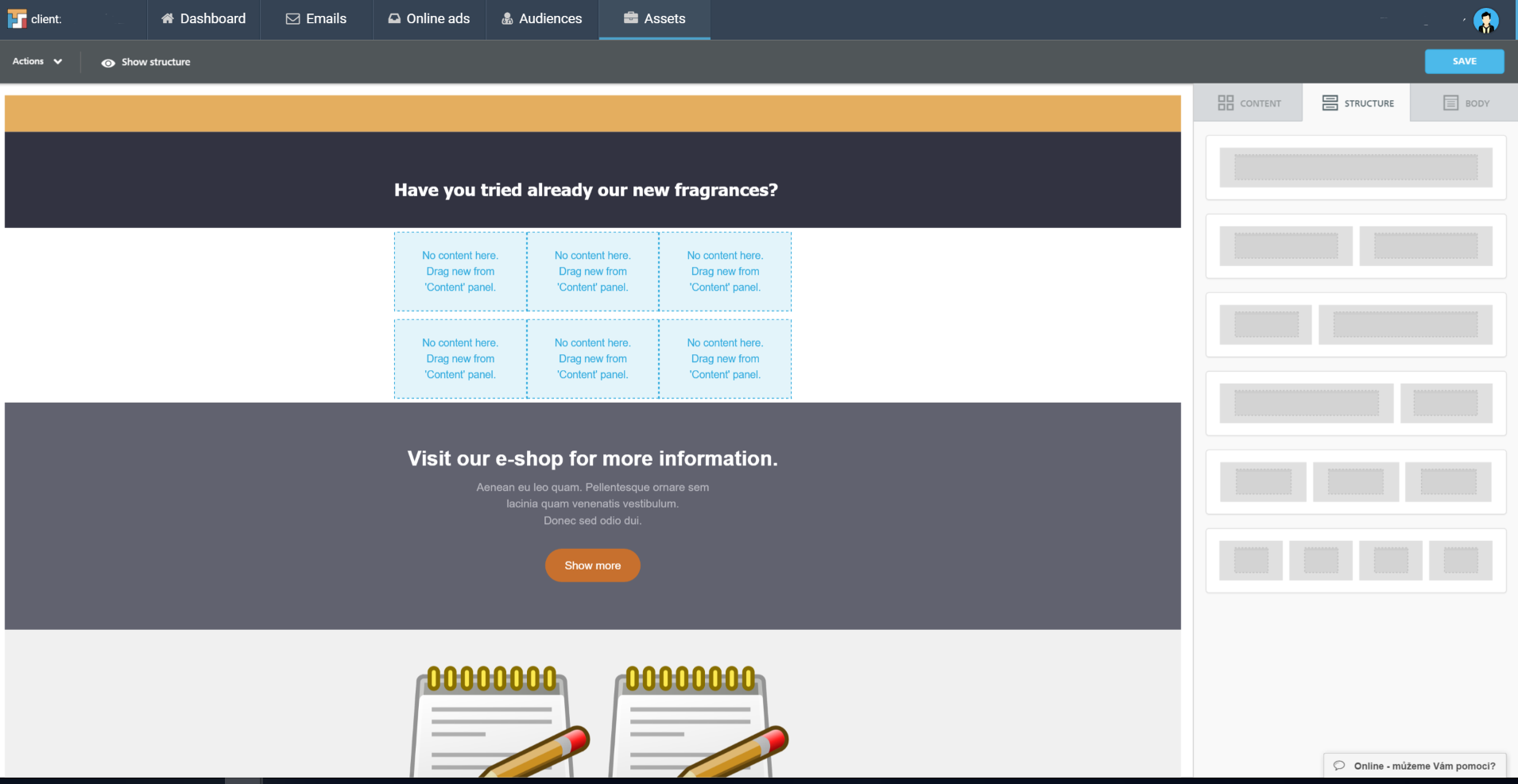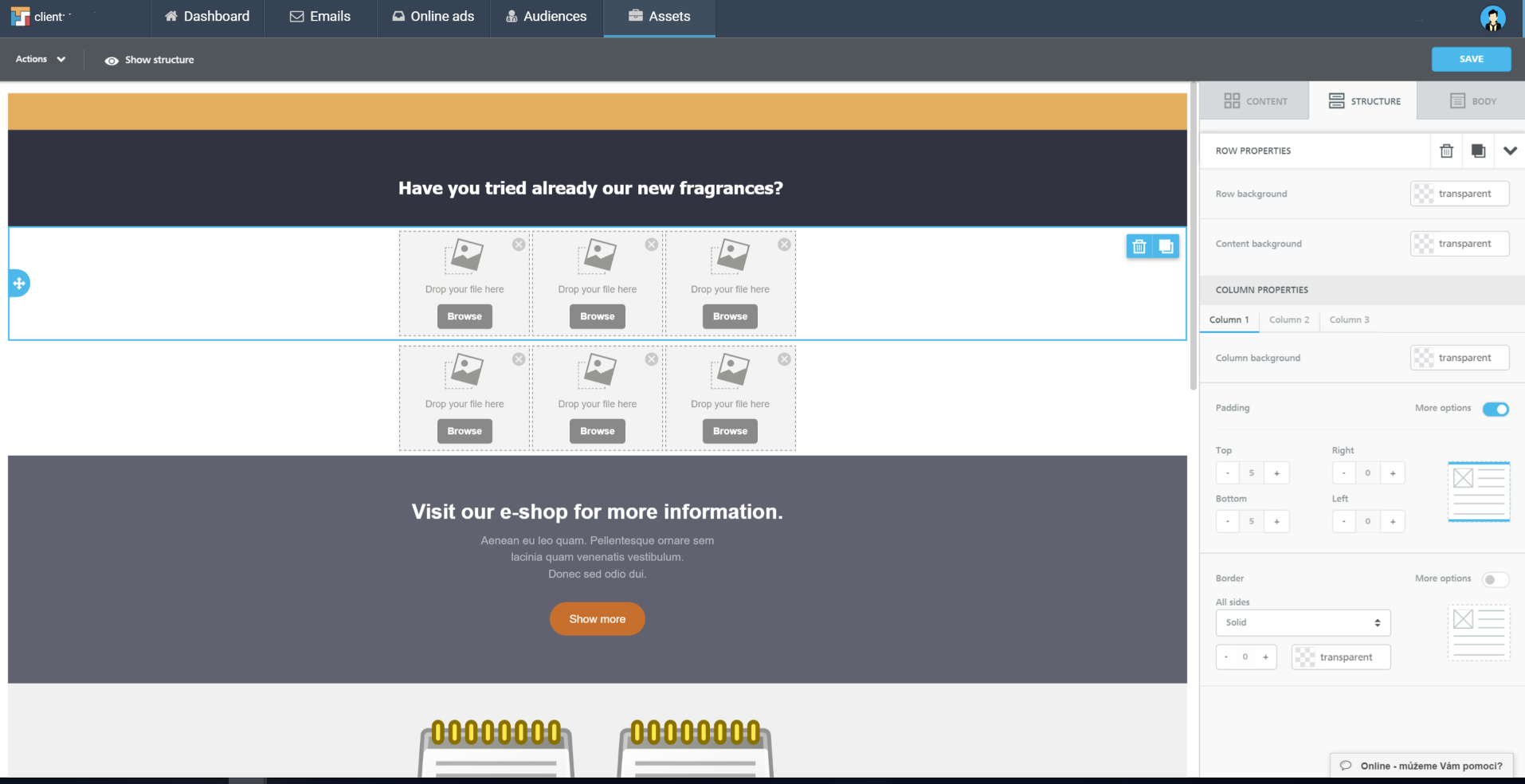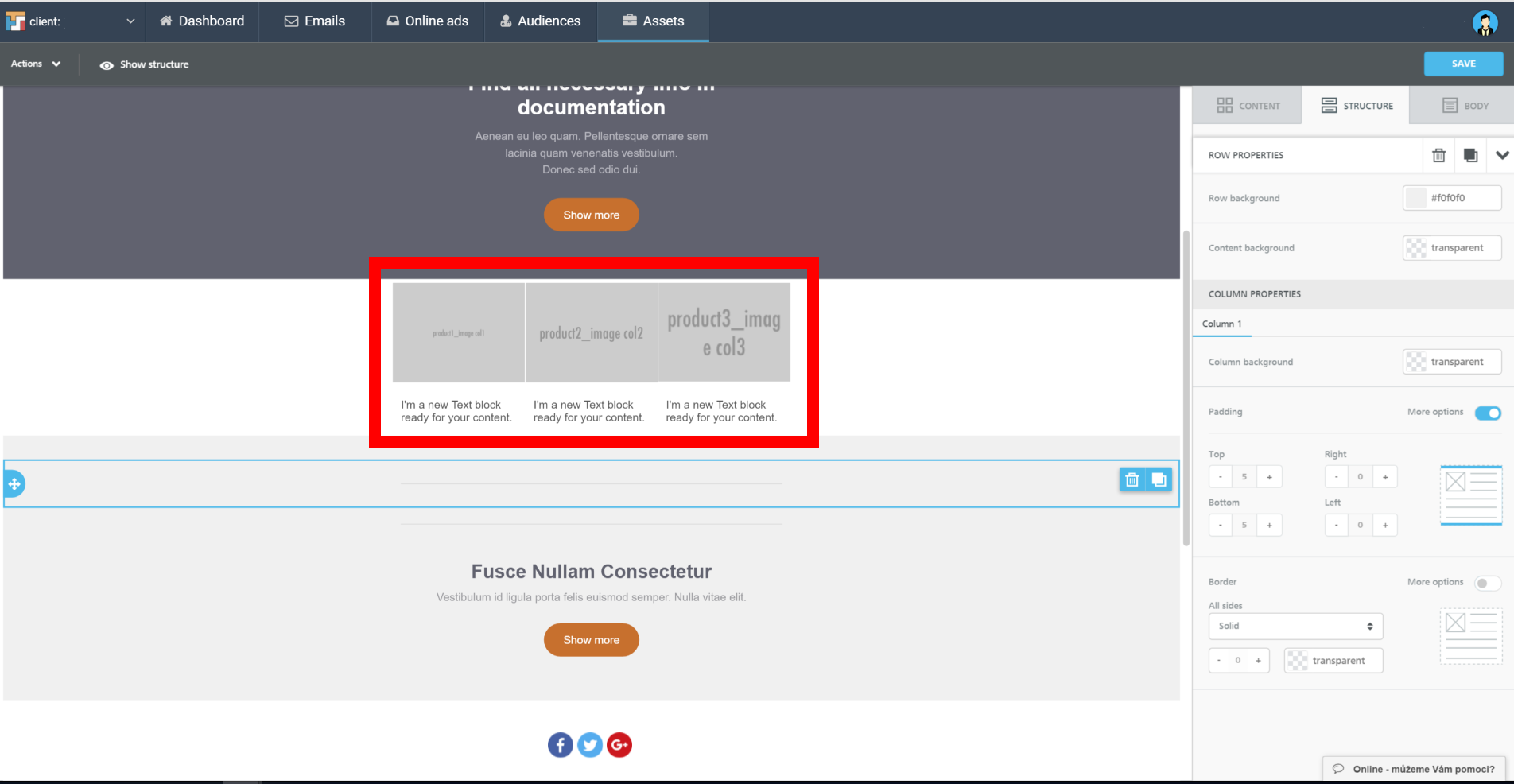How to add products, price & description
Before you start adding products you need to choose Structure you want to use and Image elements. These elements depend on sort of campaign you are going to run.
It can look like this for example:
Then you drag image element for all 6 boxes (it can be more or less depending on your structure choice).
StaticRecommender:
Since products shown in staticRecommender are static you can add them directly to a template by inserting their URL (link from your e-sop) or upload picture from media library. How can you upload them to media library?
- Click on “Browse” button
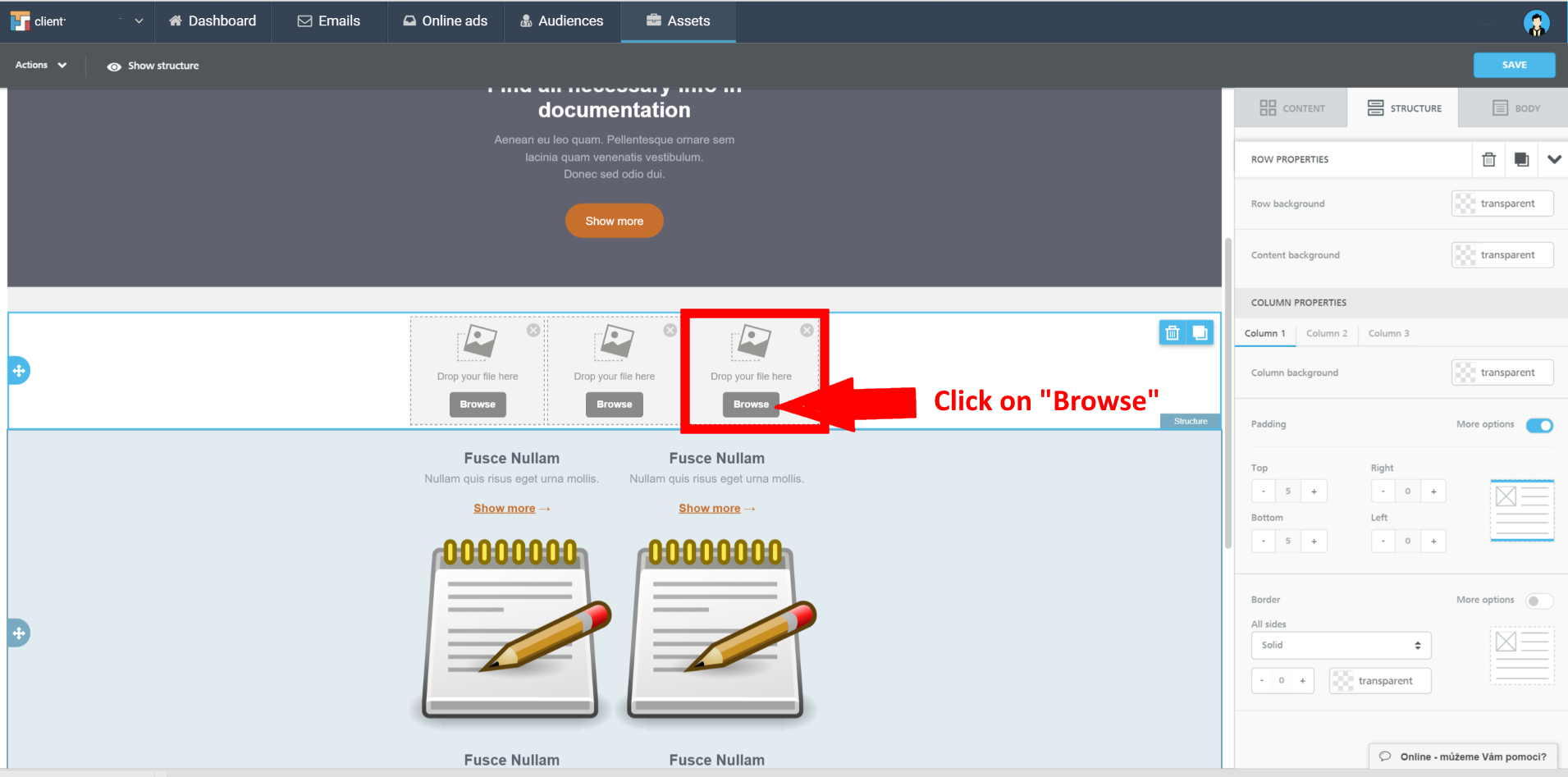
- Now you can choose between Adding new file or Importing file from your PC

- In case you use Add new file you can upload images directly from your PC or laptop.
- If you choose the second option – Import file, you can import file directly from web by using URL link
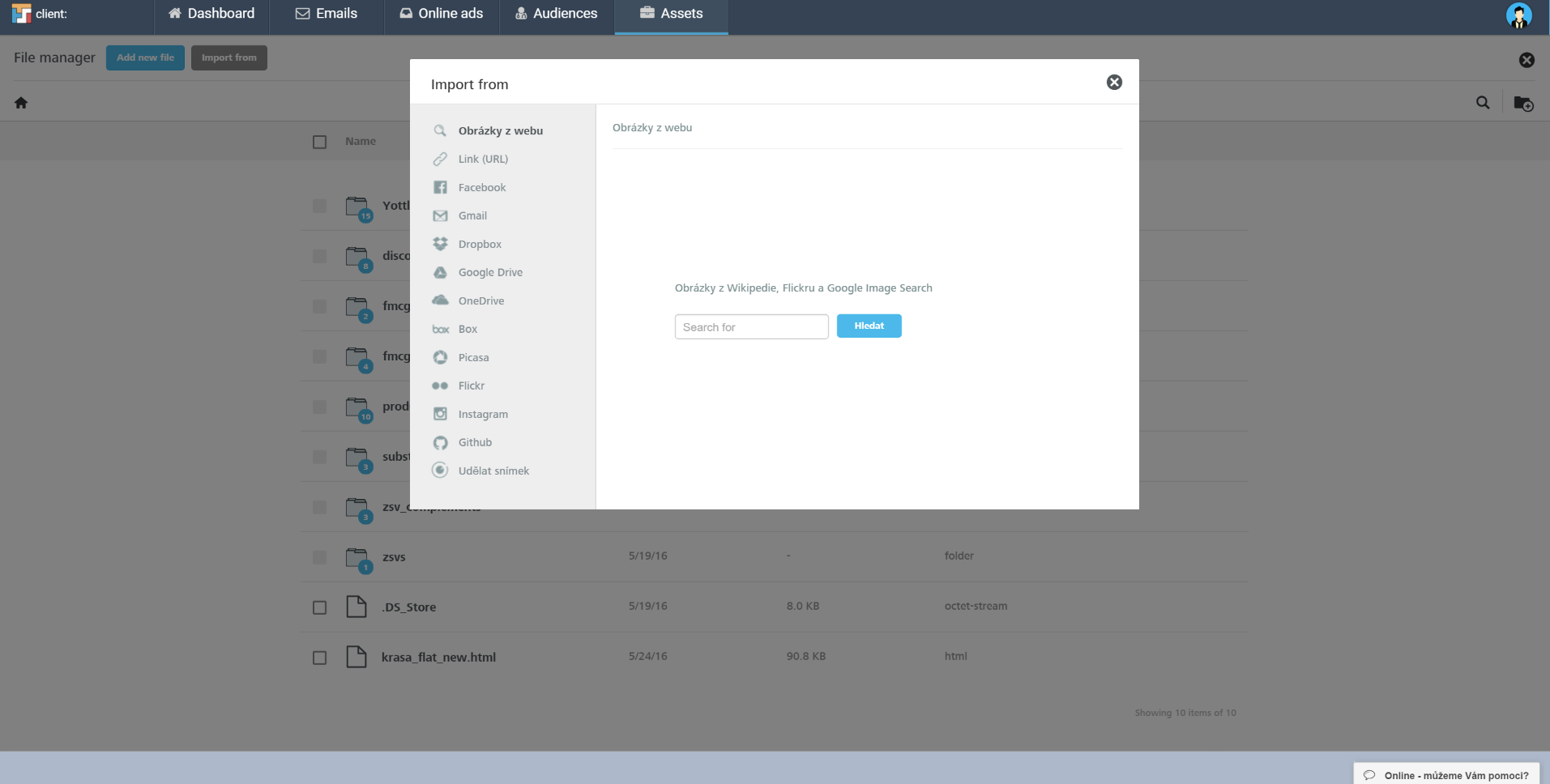
Price & description
Adding price and description is very simple. The only thing you need to do is to insert under your products images text elements and then add right tags. For example: