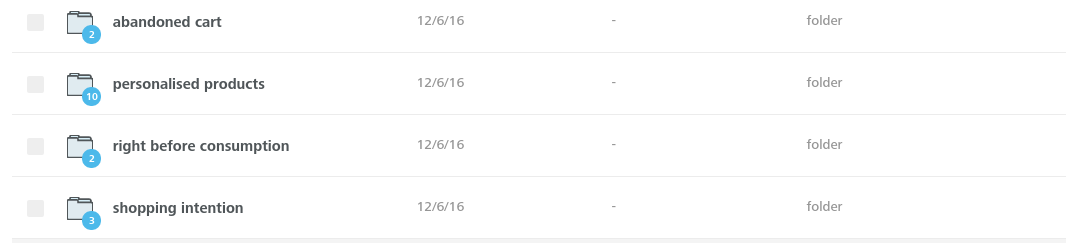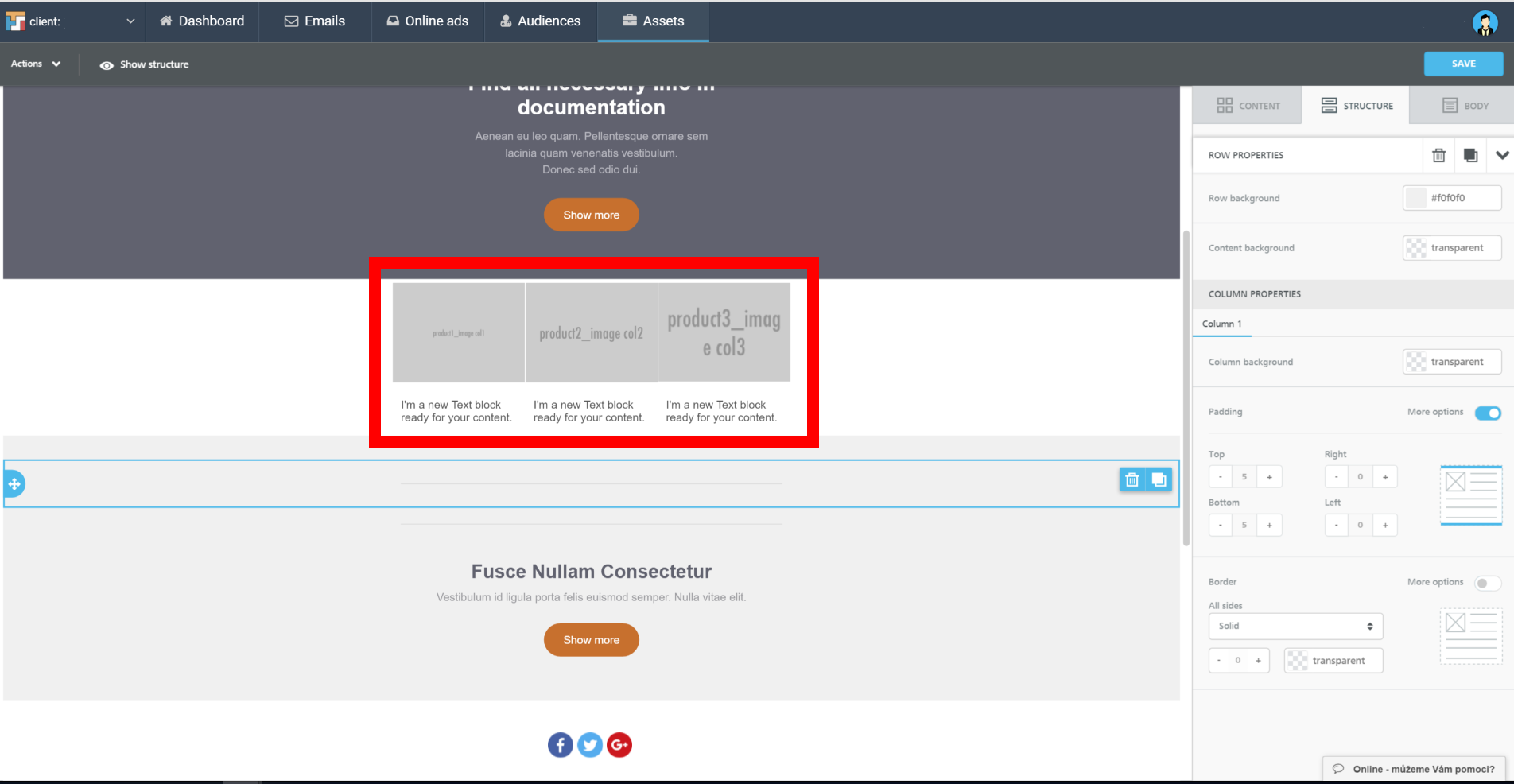Template placeholders
The templates are replacing product images in your templates. The main reason of their usage is that products in these mails are personalized and so different products are generated for different audience group (depends on your filter settings).
Here you can see all placeholders for different types of campaigns. So you choose from the file based on newsletter type you are creating.
- Standard recommender (personalised products) may includes up to 10 recommended products based on personalization.
- Triggers have specific personalised engines.
Then you choose the “image” based on structure you are using (if you are using structure with 2 columns, 1 column, 3 or 4 columns and so). Product images are then automatically resized in order they fit into the template.
Price & description
Adding price and description for personalized emails is very simple. The only thing you need to do is to insert under your products images text elements and then add right tags according to defined placeholders. For example:
Other attributes
You can easily insert custom customer parameters, discount coupons and other dynamic content into text area in a template by clicking on Merge tags
and select an attribute. The placeholder for the attribute will be automatically inserted into the template. Not supported characters in the attribute’s name such as space or “_” will be encoded, the value of the attribute will remain the same as in data source.
If there is no data for the customer in the selected attribute, Yottly will not generate anything into the template.
Example
You want to insert the actual credit value of a customer (the parameter is called “Bonus klub body”). Click on Merge tags and find this value:
Appropriate dynamic placeholder for this attribute is automatically inserted into the text:
If you want to show specific message only in case existing value of the attribute for each customer, you need to apply “IF” statement using # and / before and after the placeholder, respectively.
If you want to use your own parameter (for example to use your own list of surnames which we are going to call “Addressing”), you can simply do so by renaming the end of the parameter to something else (based on your own parameter, of course), like so:
- Default salutation:
- {{customer_custom_param_Salutation}}
- Custom, modified salutation:
- {{customer_custom_param_Addressing}}
Please pay attention to the changed text after “param_” – this is the name of the parameter you are going to use.